DOWNLOAD SOURCE FILES
Create a new document with the dimensions shown below.
Unlock the “Background” layer(By double clicking on the layer called “Background”). Right-click on “Layer 0” and select “Blending Options…”. Click on “Gradient Overlay” and use the following settings.
Edit the gradient to have the following settings as well. Click “OK” on the open windows. That should conclude the background.
STEP 4
Type in any text you want at 120 pt, with a chocolate shade of brown (I used #d18815). Your text should look like this.
STEP 5
Right-click on the text layer and select “Blending Options…” then use the following settings.
Drop Shadow

Bevel and Emboss
For the “Gloss Contour”, use the 15th contour (“Ring – Double”). If you don’t use this contour your yummy text might not look so yummy.
STEP 6
Your final result, the most delicious looking chocolaty text ever should look something like…
The little border was created with a precise “Inner Glow” on “Layer 0”. Drop a comment and tell me if you felt like eating chocolate after trying this tutorial.









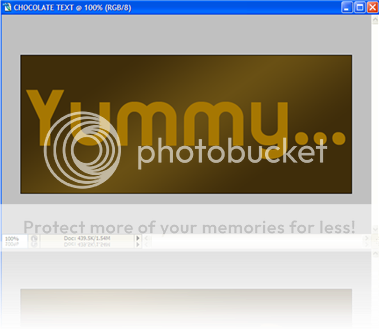


1 comment:
My lil sis told me it looks goldish... but it looks like smooth liquid chocolate to me... really.
Post a Comment